Loading...
Billing Plans Section
PremiumLoading...
Get started
While working on project
After completion
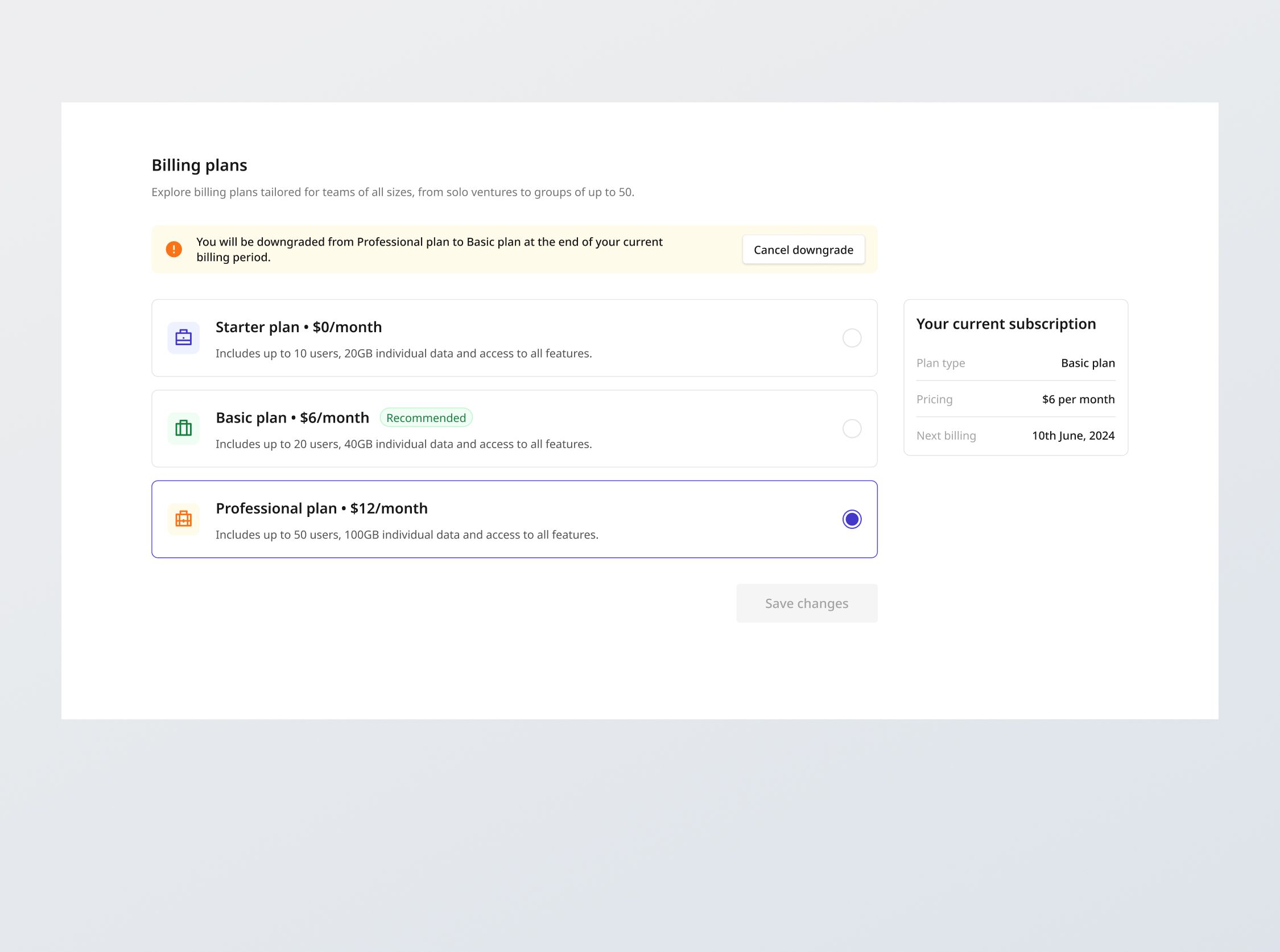
1/3
Project brief
In this challenge, you will create a billing plan section that enables users to manage their subscriptions. This includes capabilities to subscribe to a plan, upgrade or downgrade from their current plan, and view detailed information about their current subscription.
This section is typically as part of the Billing module in a SaaS settings page.
Functional Requirements
1. Plan interface
- Responsive: Ensure that the plan details are clearly visible on all devices (desktop, tablet, mobile) with consistent styling and functionality.
- Current subscription information: Dynamically display the user's current subscription information, including the "plan type", "pricing", and the "date of the next billing" (not for the Starter plan, since it is free).
- Allow users to select one plan at a time. Changing from their current plan allows them to "Save changes", triggering the upgrade or downgrade logic.
2. Plan Management:
- Upgrading from the Free plan ("Starter" plan):
- Effected immediately.
- Display a confirmation modal before triggering the billing.
- After the billing is completed, return the user to the plan module, with the current plan information updated and a success notification.
- Mid-cycle downgrades (including unsubscriptions / plan cancellations):
- Downgrades are effected at the end of the current subscription cycle.
- Display a confirmation modal before confirming.
- Display a banner to allow users to cancel the downgrade before the end of the current subscription cycle.
- Mid-cycle upgrades:
- Upgrades are billed and effected immediately.
- The billed amount is prorated based on the remaining duration till the end of the current subscription cycle. The prorated charge is calculated as: (New monthly rate - Old monthly rate / Total days in month) x Remaining days in month after upgrade.
- Display a confirmation modal before triggering the billing, including information about the prorated amount to be billed.
- After the billing is completed, return the user to the plan module, with the current plan information updated and a success notification.
- In all cases, after the user confirms the plan change in the confirmation modal:
- If the user has not filled their billing information, trigger the prompt for them to do so.
3. API integration
- [Stretch goal] Populate database:: Design a database schema and populate a database with the given dummy data.
- [Stretch goal] Create and integrate with API endpoints: Build your own endpoints based on the database schema to fetch data and save the subscription.
- Submission: On clicking "Save changes" and successful client side validation of all fields, the form should submit the data to your API endpoint, handling responses and errors gracefully:
- Success feedback: Provide success feedback with "Changes saved successfully.".
- API error response: Handle any API error responses (e.g., 400 Bad Request, 500 Internal Server Error) by displaying an appropriate message such as "Unexpected error. Please try again later or contact support.".
4. State persistence
- On loading the settings page, the toggles should reflect the current user settings fetched from the back end.
5. Error states
- Data fetch error: Show an empty state message titled "Unexpected error" with the description "We're facing some issues at the moment. Please try again later or contact support.".
Non-functional requirements
- Cross-browser compatibility: Check that your solution works for major browsers including Chrome, Firefox, and Safari.
- [Stretch goal] Performance optimization: Optimize image assets and code for quick load times, ensuring a smooth and responsive user experience.
- [Stretch goal] Accessibility: Follow best practices for web accessibility, such as using semantic HTML and ARIA roles where necessary, using proper
alttags for images and ensuring that buttons can be navigated to and selected using keyboard controls.
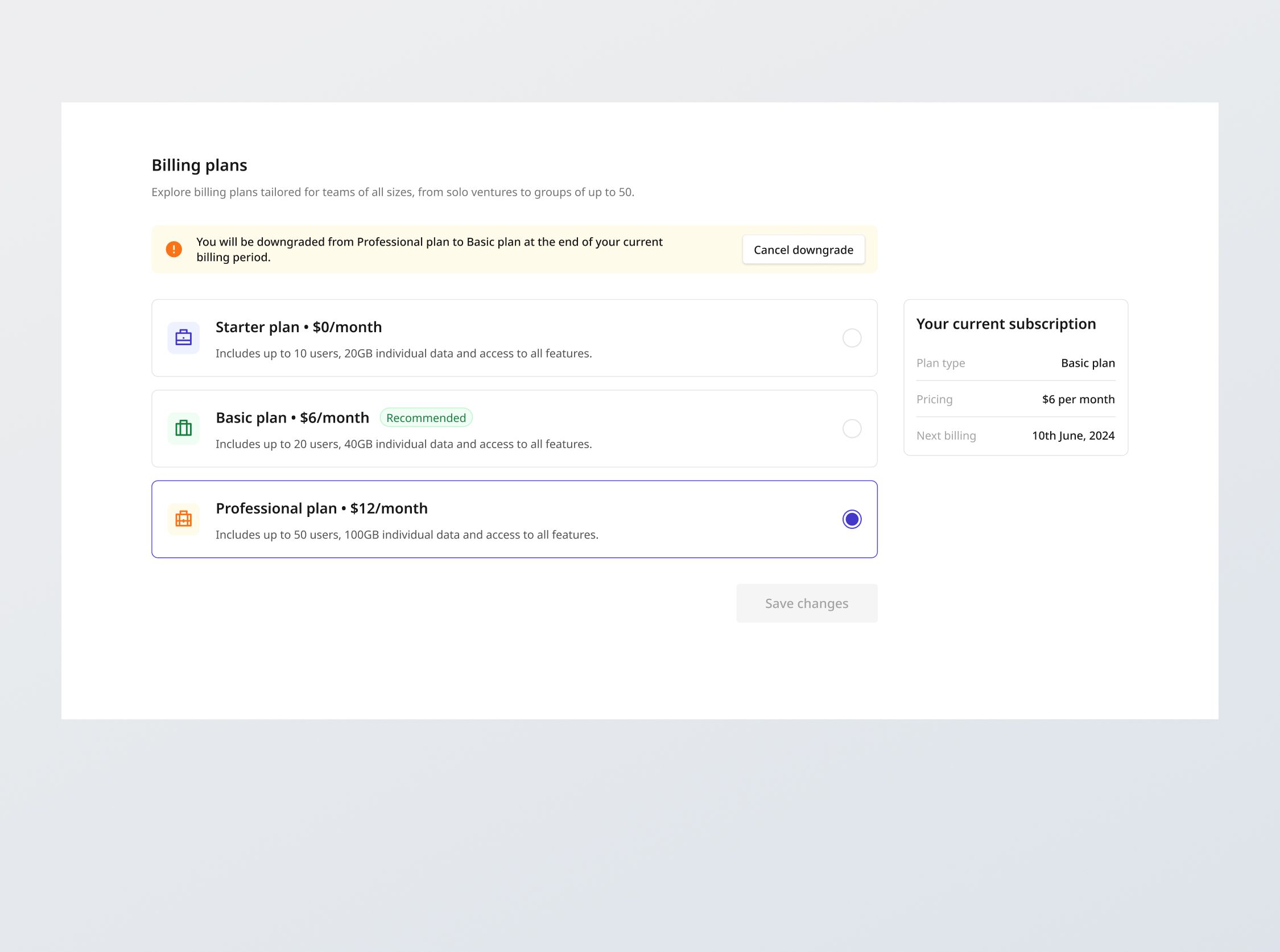
1/3
Resources provided
Design files for desktop, tablet and mobile
High resolution image assets
README file
Starter code with content copy
Style guide for typography, colors and spacing
Support you can expect
Official guides & resources
Development guides written & curated by Sr engineers at Big tech, such as:
Learn from good code
We recommend well-rated submissions using the same stack for your reference
Responsive solution built with React
React
Tailwind
Nextjs

Ask any questions in community
Have any doubts or need help? Ask in the community and discuss with others.
18
Anna Gilbert ·
Software Engineer @ Stripe
4 YOE